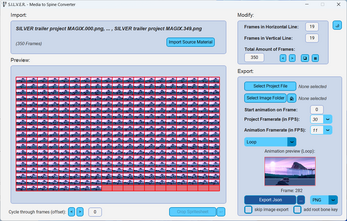S.I.L.V.E.R.: All-Media-to-Spine-2D Converter
A downloadable application for Windows
Import MP4 videos, gif animations, spritesheets and image sequences into your Spine 2D project, with ONLY A FEW CLICKS!

S.I.L.V.E.R.* has a very simple and intuitive user interface, which makes creating interactive animations a piece of cake!
Import videos as reference for your animations, or as background animations, or quickly import spritesheet animations and gif animations as VFX effects into your Spine Project!
The app automatically extracts all the frames from your video/gif/etc. and exports them as an image sequence, together with the Json file that you can directly import into Spine 2D!
In the linked video tutorial I give you three examples, where I thoroughly explain how the app works. But if you have any further questions, don't hesitate to ask in the comments below or on youtube!
NOTICE: This app is ONLY AVAILABLE FOR WINDOWS!
If installed in a directory that REQUIRES administrator rights, you have to run the app AS ADMIN to function properly!
Technical Details:
- Compatible Image Formats for import: PNG, GIF, BMP, JPG, JPEG, WEBP, TGA, TIFF, WMF, ICO
- Compatible Animation Formats for import: GIF, APNG, WEBP
- Compatible Video Formats for import: MP4
- supports transparency for videos: No
- can create image sequences in JPEG format: Yes
- can import Spine Texture atlases: No
System Requirements:
- Operating system: Windows
- Minimum required PC screen resolution: 1022x648 pixels
- Compatible Spine versions: 4.19 or higher
- When installed inside a directory that requires administrator rights, you have to run the app as administrator, to function properly
Limitations:
- only available for Windows
- recommended imported video length (though longer imports are possible): 3 - 10 seconds
- only crops up sprite sheets with no frame offsets, and all frames of the same size:
Detailed description:
S.I.L.V.E.R. converter lets you import png, bmp, jpg (and more) images, spritesheets, MP4 videos, and gif/apng/webp animations into the app, modify them , and then export them as an image sequence together with the appropriate json file to directly import the sequence into your Spine project without any delay! Since you will set the Spine Project File and image folder of your Spine Project, the json file is correctly adjusted for your project. After export you can find the json file right in the directory of your selected Spine Project!
S.I.L.V.E.R. automatically names the json file after the original imported material, and also creates a Sequence folder with the new image sequence inside your projects image folder. Everything is fully automated and saves you a lot of headache!
You can do the following image modifications inside the app:
- crop a spritesheet (undoing a done crop is also possible)
- remove frames from the end of the animation
- scroll through the frames (to create an offset and start with a different frame)
- change the frame preview: change row and column order of preview
You have multiple export options:
- export images as PNG or JPEG
- create the json file without exporting any images (this works if you have an image sequence already placed in your image folder, and just want to easily import it into Spine 2D using S.I.L.V.E.R's json file.
- export with your own custom name: if you want the json file and image sequence to have a custom name and description
You have even more export options, but these can only be imported as "New Skeleton" in Spine 2D, not into an existing skeleton (this limitations comes from the Spine 2D software itself):
- add root bone key to immediately be able to play back an animation after import:
when you key an image sequence animation inside of Spine 2D, it will not play unless there is also a Transform key. This option creates a Transform key for the root bone at the end of the animation, so that you can immediately play back the animation after import - Start animation on Frame: After import into Spine 2D, the animation will start on the specified frame. For it to work correctly, make sure to set the correct Project Framerate as you set it inside your Spine 2D project, before export.
- Animation Framerate: You can set or change the speed with which the imported animation animates, after import
- Animation Mode: Here you can set and select any of the animation modes that are available inside Spine 2D (loop, once, hold, pingpong, loop reverse, once reverse, pingpong reverse)
*S.I.L.V.E.R. stands for Spine Import Lightweight Visual Express Remodeler
| Status | Released |
| Category | Tool |
| Platforms | Windows |
| Author | Lion In A Box Games |
| Tags | Animation, gif, image-sequence, mp4, spine-2d, spine-sprite-animation, sprite-animation, Sprites, sprite-sheet |
Purchase
In order to download this application you must purchase it at or above the minimum price of $6.90 USD. You will get access to the following files: